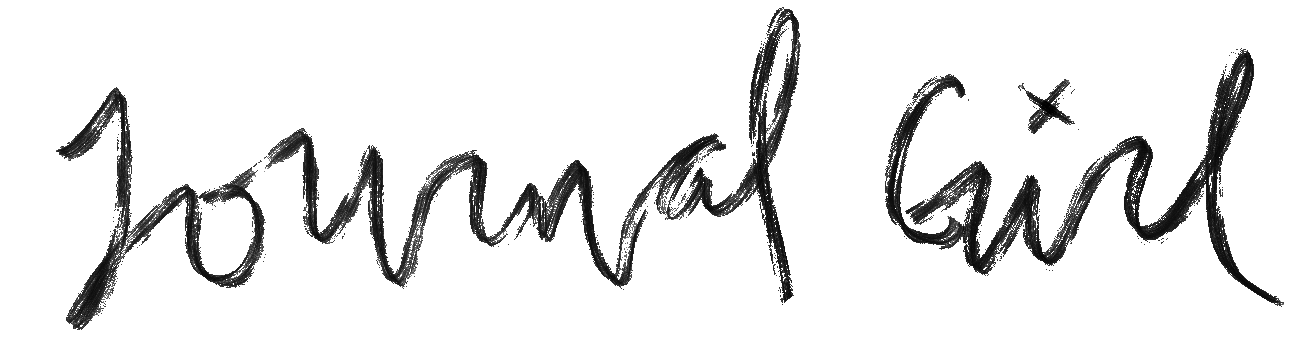The iPad is an amazing little tool for exploration, but have you realized the full potential it has for creating art?
In the beginning of 2013, I set out to create one digital art journal page a day. I had no idea how doing so would fundamentally change not only how I create, but what I create.
As I started doodling on the iPad, I found myself crafting magical, whimsical drawings & pages . With an undo button, layers, and patterns at my fingertips, I was suddenly more loose, playful, and free with my drawing and journaling . If I didn't like something, I could always turn off the layer. But more often than not, I was creating the most free, fun, and wonderful journal pages I'd ever made.
The iPad allows for the ultimate freedom -- you don't need to buy fancy supplies, pull them out, or work in a studio any longer -- you can now create amazing works of art from wherever you are.
This course takes all the guess-work out of digital art journaling. You'll learn everything you need to know in order to easily make your own amazing pieces of art.
INCLUDED:
- 20+ HD videos w/step-by-step instruction
(that's over 6 hours of video!) - exclusive digital downloads
- pdf study guides
- private group
- unlimited access & video downloads
- Class Dropbox full of goodies!
SELF-STUDY $55
What you will learn:
- Lesson One: Learning the Basics
- IPad or computer art programs (Procreate, ArtRage, & Photoshop or Photoshop Elements)
- Creating a Canvas
- Basic Tools
- Layers
- Brushes
- Importing & transforming images & elements
- Alpha Channels
- Layers Styles
- Project One
- Create a basic background to familiarize yourself with the tools we’ll be using.
- Lesson Two: Starting the Digi-Library
- Importing papers
- Capturing photos
- Editing & creating digital elements
- Saving and exporting
- Creating visual stories
- Project Two
- Layering papers and photos over the backgrounds from lesson one to create a digital collage.
- Lesson Three: Stamps, Stencils, & Brushes
- Creating Stamps
- Creating Stencils
- Creating/Editing Brushes
- Project Three
- Adding stenciling, stamps, etc, to previously made pages. Utilizing alpha channels to control application. Playing with size and opacity and layers.
- Lesson Four: Mark-Making and Painting
- Painting - opacity, size, blending, working with layers
- Tools like pencils, crayons, markers
- Smudging and blending
- How to make layers work for you
- Creating custom paint palettes
- Text layers
- Project Four
- Adding marks and replicating finger painting and other physical techniques on the screen. Getting more comfortable with painting digitally, how blending works a little differently. Loosening up with marks, knowing you have an undo button!
- Lesson Five: Drawing and Painting Figures
- Sketch Layer
- Painting layers
- Adding more details.
- Cleaning up the sketch
- Project Five
- Drawing a whimsical character to tell a visual story.
- Lesson Six: Workflow
- Going through the workflow from start to finish to polish off a collection of pages.
- Project Six
- A complete, finished, awesome journal page!
SELF-STUDY $55
Questions & Answers
Do I need an iPad to take this class? Can I use a tablet and computer?
YES. I only offer instruction for iPad apps.
While most of the class is on the iPad, many of the lessons, workflow, and ideas can be easily translated to the computer. I am going to do a couple of the stamps, stencils, and basics portions and do them on the computer with Photoshop and my Wacom tablet.
Can I take this class at a later date?
All my classes are run live for the durration, then switch to self-study indefinitely. You can join in at any time, but will only get feedback from me during the six-week period when I'll be posting lessons weekly.
Can I pay in installments?
Yes. Please send me an email and we can work out a payment plan option.
What format will the class be in?
Each lesson has several HD videos, including a longer series of project videos at the end for you to follow through. You can download all of them to your computer, or watch them on your iPad.
Where will the class be held?
The class will be run in a group on my Ning community, The Studio. You will get an invite 24-36 hours after signing up to join the community. This is why it is important to let me know what email address to use .
What is your refund policy?
Once you have signed up and given access to the materials, there are no refunds. However, if you request one before you are given access/viewed the materials, I may be able to process a partial refund. Please keep this in mind.
Have a question? Ask me and you shall get an answer!